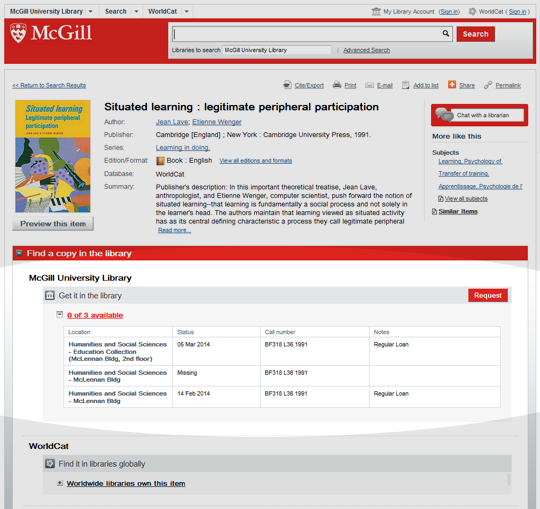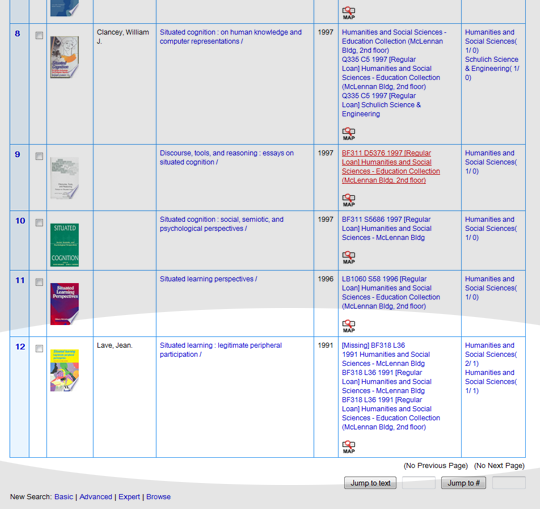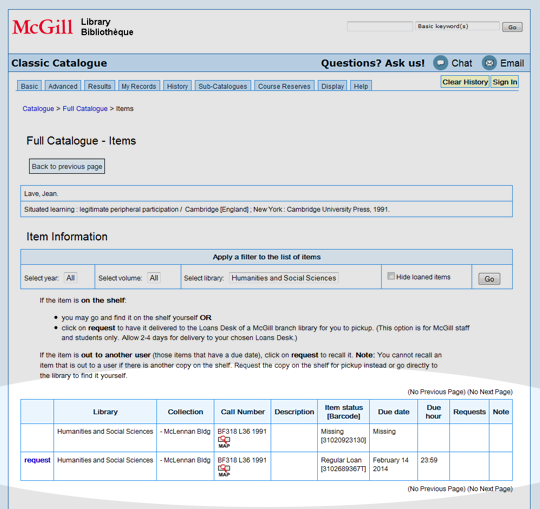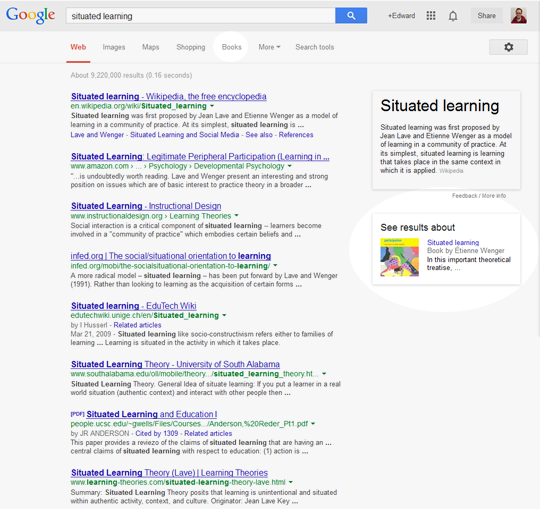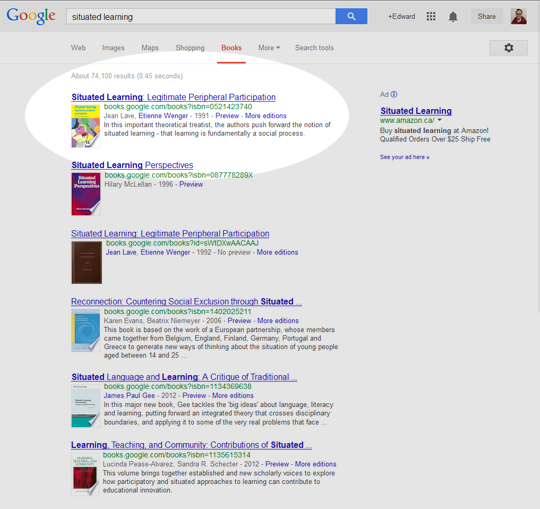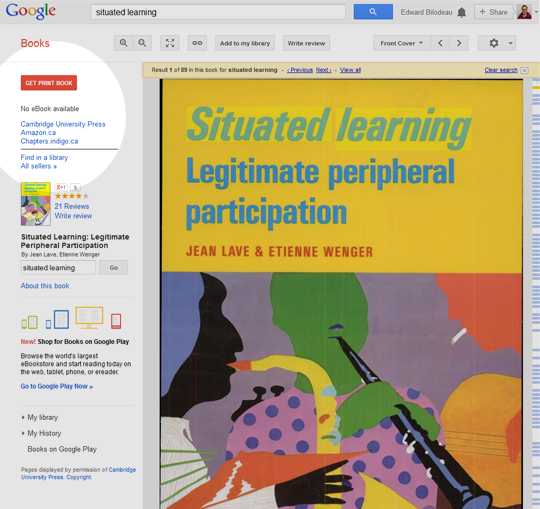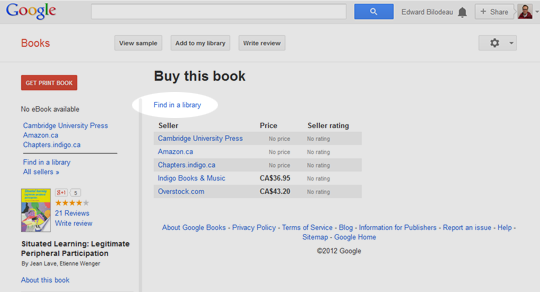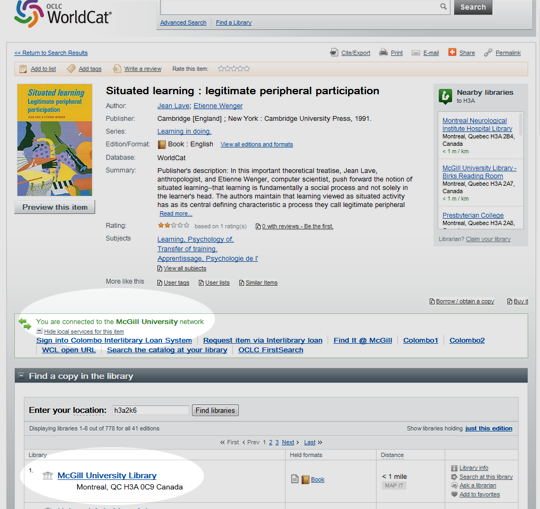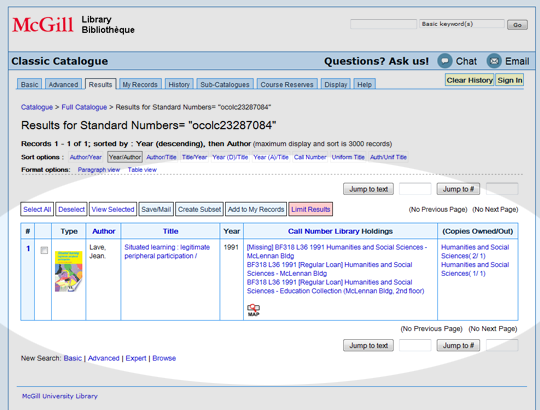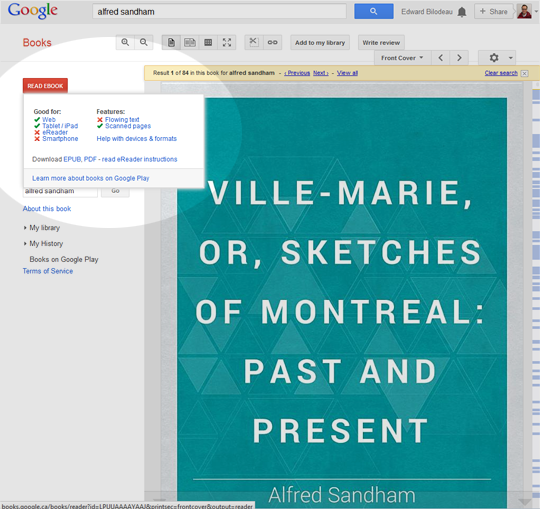Following up on my previous post on using various tools to try to find a book published in the 1800s, I thought I would try a similar experiment and try another known-item search, this time to find a book that we have at the Library but that is not in the public domain.
I had to try a few titles before I hit upon one: Lave and Wenger’s Situated Learning: Legitimate peripheral participation, published in 1991.
Again, I’ll start with a basic search in WorldCat, searching for “situated learning.” The book I’m looking for comes up second in the list.
Clicking through to the details page, I see that we have three copies at the Library, but that none of them are available (two are out on loan and one copy is missing).
I could click on the Request button here which would allow me to have the book recalled, which means that one of the people would get an email notice to return the book within a week or two instead of the original due date.
If the book was on the shelf, I would be able to retrieve it myself by noting the location (branch) and the call number, and then going to the branch and using the signage there to make my way to the book. Alternately, I could click on the Request button to have the book retrieved from the shelf and delivered to the branch of my choice. That process takes a bit longer (a day or two) but saves me from having to hunt for the book. It all depends on how urgently I need the book.
(Note: The recalling and retrieving functionality is actually provided by our Classic Catalogue, or more specifically, on Aleph, the integrated library system (ILS) that we use to run the Library. WorldCat relies on Aleph for all information and functionality relating to circulation.)
Repeating the same search in the Classic Catalogue, the book I’m interested in is at the bottom of the first page of results.
Here again I can see that we have three copies. While I know from experience that students are not always able at first to understand the information here to figure out if the book is available. For a student or user who knows how to use the Catalogue, though, it is fairly straightforward.
To access the recall/request functionality, I need to click on the location/holdings information.
Once advantage the Classic Catalogue has is that there is a Map icon that users can click on to see an interactive map that shows exactly where the book is located in that Library branch.
Now, if I search for ‘situated learning’ in Google, unsurprisingly all the results are pointing to information on the topic of situation learning, and not the book of that title.
Google does pull up what looks like a book as a sidebar item, but that only launches a new search with the complete title of the book. Regardless, most folks who are searching for a specific kind of thing with Google will choose the facet that interests them: images, videos, etc and in our case, we’re looking for a book, so we’ll just click on Books:
Here, the book I’m looking for is first in the results. Lets click through and see what we get:
Here, I have an online preview of the book, which is not the full book, but could still do in a pinch depending on what you are looking for. But let’s say I want the book. Well, Google was good enough to put a big, red GET PRINT BOOK button on the page, so let’s assume that most people are going to click that.
So I have a list of places where I can purchase a copy of the book, along with the price at each for comparison. Better yet, there is a link above this list that says “Find in a library”. Clicking that takes us to the WorldCat page for the item.
Actually, since I am currently on the McGill network, WorldCat detected that I was on the McGill network and offered to redirect me to the McGill-localized version of WorldCat, but I declined since I wanted to consider a ‘worst-case’ scenario where the patron was from McGill but not necessarily on the McGill network (i.e. not physically on campus or connecting through VPN). And although this is the generic WorldCat UI you can see that it provides a note that I am on the McGill Network and gives me links to McGill services that interlibrary loan as well as a link the book’s page in WorldCat Local (WCL) instance.
The WorldCat page (above) gives me a list of libraries that have copies of the book. The page appears to be location-aware: there is a postal code entered in the location box that isn’t my postal code, so I’m assuming it was provided by Google or by my browser… or maybe it is WorldCat that is somehow doing the lookup?
I’d need to do more research to figure out how my location is being determined, but at the moment all that is important is that I have a list of libraries that have the book and McGill is at the top of that list. Clicking on McGill University I’m taken to the Catalogue entry for the book, with all the benefits and potential confusion that that entails.
Still, you can see that here again Google works just fine for a known-item search, even if that item is a book only available in print format at the Library.
***
I didn’t try this last time, but let me see what happens when I use the Books facet in Google to find Ville-Marie, the Alfred Sandham book I was looking for last time. Searching again on ‘alfred sandham’ then clicking on books, Ville-Marie is second in the list. Clicking through, I’m taken to the same book display as we saw with Situated Learning.
The difference here is that since this book has been digitized and is in the public domain I can flip through it right there on the page or I can again click the big, red READ EBOOK button in the upper left-hand corner of the page to download a PDF or EPUB version of the book.
Actually, you see these options if you hover over the button. If you click the button the book gets added to your Books on Google Play. You can easily read the book on the screen, and if you click on My Books to get back to your list of all books, you can use the context menu on the each book cover to download PDF or EPUB versions.
However, if you have the Google Books app installed on your tablet or phone, the book you’ve added will show up there and with one more click to download you can read it.
So for public domain ebooks, the known item search in Google is pretty slick.
***
Now that I’ve tried looking for books in the public domain ebooks and now print books, next I will turn my attention to searching for restricted ebooks, that is, ebooks that the Library pays for and that can only be accessed by members of the McGill community.
…but that will have to wait for the next post!